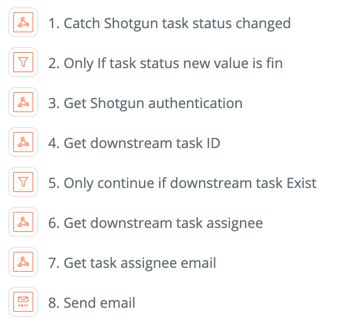Description
Zapier is an online automation tool that connects your favorite apps, such as Gmail, Slack, Mailchimp, and more. You can connect two or more apps to automate repetitive tasks without coding or relying on developers to build the integration.
Today, I would show you how Zapier is triggered by Shotgun Webhook and then send email.
Use case
When a task finished, send email to downstream task assignee. Below is the pipeline in Zapier.
Let’s start to build this pipeline.
Prepare
- Enable Webhooks in Shotgun.
- Understand Rest API
- Have an email account support SMTP. For example
Gmail.
Setup Shotgun Webhooks
Notes: URL will be generated by Zapier later.
Zapier
-
Catch Shotgun task status changed.
-
Choose App & Event
-
Customize Hook
Note: This url will be used in Shotgun Webhook.
-
Find Data
-
When setup is done, you could click test.
-
Zapier will be ready for incoming data.
-
Change a task status in Shotgun. If you could see something like following image, this setup is done.
-
-
-
Only If task status new value is fin
-
Choose App & Event
-
Filter Setup & Testing
-
-
Get Shotgun authentication
-
Choose App & Event
-
Customize Hook
-
Send Data
-
-
Get downstream task ID
-
Choose App & Event
-
Customize Hook
-
Send Data
-
-
Only continue if downstream task Exist
-
Choose App & Event
-
Filter Setup & Testing
-
-
Get downstream task assignee
-
Choose App & Event
-
Customize Hook
-
Send Data
-
-
Get task assignee email
-
Choose App & Event
-
Customize Hook
-
Send Data
-
-
Send email
Notes: Zapier will ask to input smtp email informaiton.
-
Choose App & Event
-
Choose Account
-
Customize Email
-
Send Data
-
Enable the Zapier App

-
Result
Other thinking
- During test, All Get/POST works but Put has problem. That means you could get authentication based on script or user. Read record from Shotgun. But you can’t update an existing records.
Zapier Code could update Shotgun records - Not test is more than one task assignee.